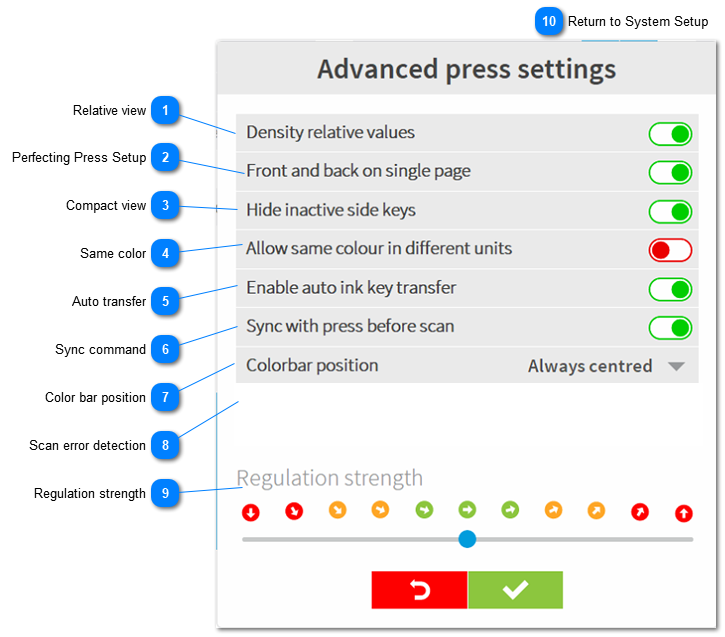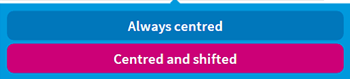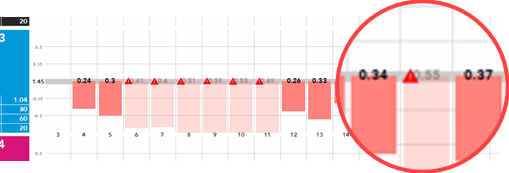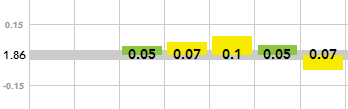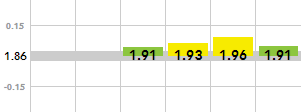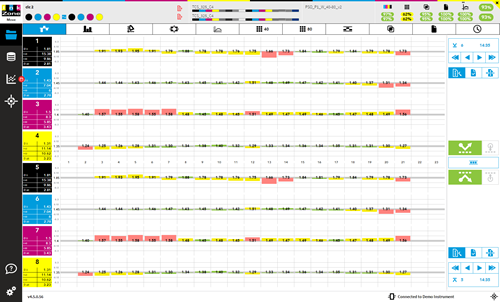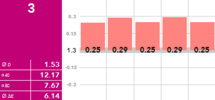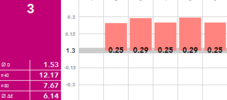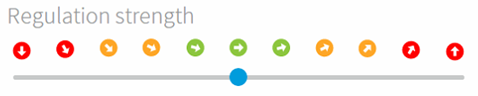1.2.1.2. Advanced Press Settings Relative viewApplies to the density relative measurement view.
When active measured data shows relative to target instead of the absolute density value.
|
Relative view
|
|
|
Absolute view
|
|
|
 Perfecting Press SetupIt is recommended to activate when configuring the press as a perfecting press.
In the measurement view the control buttons move to the right side to gain more space in height:
|
 Compact viewSide ink keys without measurement are not displayed in order to get a more compact measurement data view
|
Hide active
Side ink keys without measurement data are omitted and not displayed.
|
|
|
Hide inactive
All ink keys from press setup are shown even when no measurement data is available for side ink keys.
|
| |
 Same colorWhen active the software allows to use a specific color in more than one print unit
|
 Auto transferAfter scanning a press sheet the software automatically transfers data to InkZoneLoop/console for color-control.
|
 Sync commandActivate when InkZoneLoop is used. During the scan operation InkZoneLoop synchronizes its ink key position with the press.
|
 Color bar positionSelect from the drop down menu one of the two options:
When selecting always centred, the colobar measurement data is aligned centred over the ink-keys
The option centred and shifted lets the operator choose how the color bar is aligned. When selecting shifted, the start key is set in the job setup screen.
|
 Scan error detectionEnter a density value to detect wrong scan data. When the scan data exceeds the setup value, the key will be not regulated.
Sample:
Target density setup = 1.55
Measurement = 0.3
Setup "disable key for out of range density " = 0.85
Difference of target / measurement = 1.55 - 0.3 = 1.25
The difference 1.25 exceeds the setup value 0.85. The ink key will be not regulated
An ink-key affected by the "out of range" value is shown with a red warning triangle and is not regulated.
|
 Regulation strengthA general regulation change for all units.
|
 Return to System Setup |
|