1.2.6.13.1. Connect by Bluetooth
From X-Rite support page:
You must use the pairing code 'default' (no quotes) when pairing a BlueTooth-enabled eXact to a PC.
Pairing the BlueTooth-enabled eXact handheld incorrectly can result in the appearance of a connection,
but the device will not interact with X-Rite software.
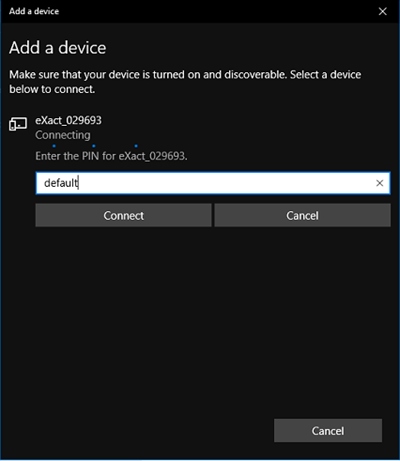
Step by step pairing procedure:
1. Insert the supplied BlueTooth dongle into an available USB port. Windows will automatically search for and find the proper drivers.
Make sure that BlueTooth is activated on the eXact by going to My Settings>Instrument>BlueTooth and selecting 'On'.
2. In the Windows Toolbar (in the lower right corner) click the BlueTooth icon and select 'Add a Device'.
A window will open and will populate with available BlueTooth devices. Note that it may take several seconds before the available devices are identified by name in the list. Any eXact with activated BlueTooth that are in range will show up in the list and will be identified by their serial number.
3. Select the eXact from the list that you wish to pair. Click 'Next".
4. You will be presented with Pairing options. Select 'Use the device's pairing code' and click 'Next".
5. In the next window, confirm that you are connecting to the correct device and enter the eXact's pairing code: 'default' (do not type the single quotes).
6. A message will appear that the eXact has been successfully paired and device drivers will be loaded.