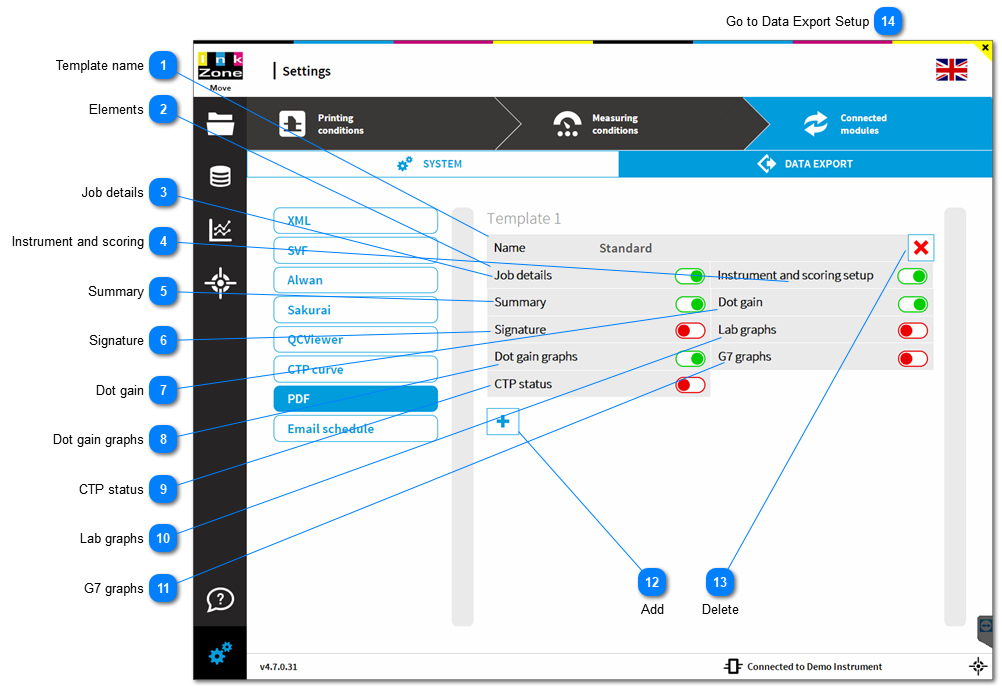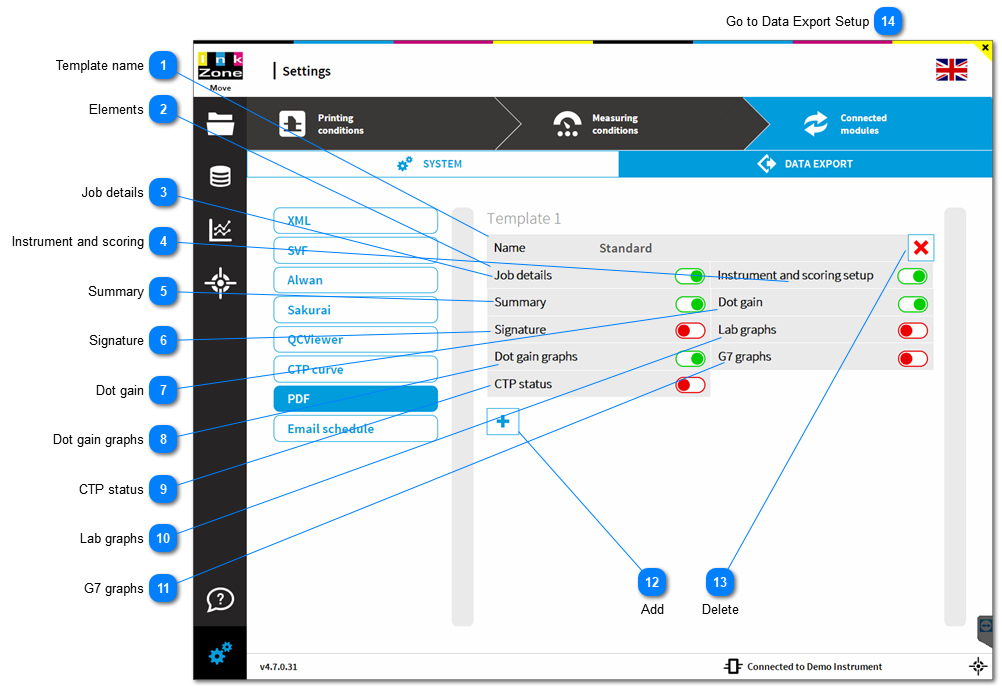1.2.8.8. PDF Report Template Template nameDefine a template name. The template can be selected when creating a PDF.
|
 ElementsSet the template item to active to include it to the PDF report print out.
|
 Job detailsTemplate item Job details
Adds job information, including the total score, to the PDF report:
Report type / Job name / Nr of measurements / Customer name / Date-Time / Assessment
Sample:
|
 Instrument and scoringTemplate item Instrument and scoring
Adds scan instrument the print standard targetsset to the PDF report:
Targetset / Scoring set / Instrument backing / Illuminant, observer and measurement condition (Mx)
Sample:
|
 SummaryTemplate item Summary
Adds a table with color and TVI assessment to the PDF report.
Read columns as:
[1] Print / Target [Lab] : printed value in bold, target values in light color tone
[2] Density : target density
[3] Delta E / Tolerance : deltaE of printed color in bold, accepted tolerance for assessment in light color tone
[4] Delta E score : scores for deltaE with the selected scoring set
[5] Dot gain score : scores for dot gain values with the selected scoring set
[6] Midtone spread: scores for mid-tone spread
Sample:
|
 SignatureTemplate item Signature
Adds at the bottom of the PDF report a customer sign-off element.
Sample:
|
 Dot gainTemplate item Dot gain
Adds dot gain information to the PDF report.
Sample:
|
 Dot gain graphsTemplate item Dot gain graphs
Adds dot gain graphs to the PDF report.
Sample:
|
 CTP statusTemplate item CTP status
Adds information about data exported by InkZoneTVI to the PDF report.
|
 Lab graphsTemplate item Lab graphs
Adds a color gamut circle to the PDF report.
Sample:
|
 G7 graphsAdds a G7 graphs to the PDF report.
|
 AddCreates a PDF template which is available during PDF report creation.
|
 DeleteDelete the PDF template.
|
 Go to Data Export Setup |
|