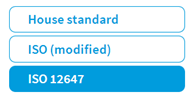1.2.5. Scoring Setup
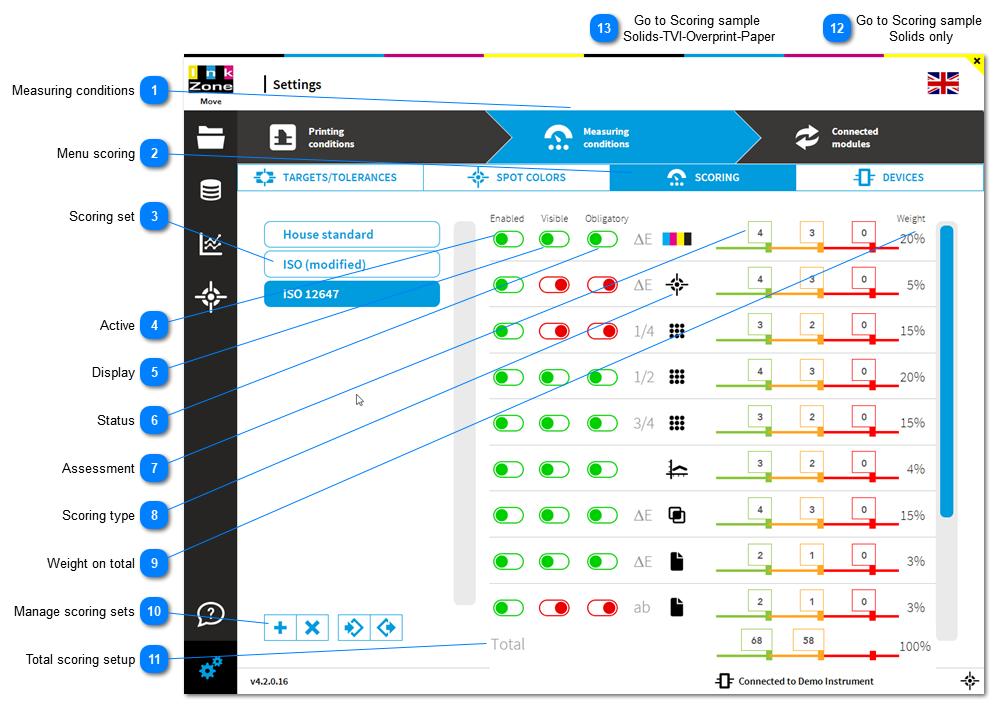
|
Display the criteria on the measurement view in top right corner:
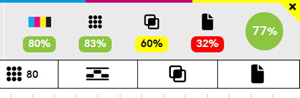 See also the dynamic scoring selection: 1.1.17. Select scoring set
|
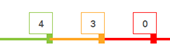 Setup the scoring value based on the tolerance area green, yellow and red from the targetset.
See the tolerance setup in the targetset here: 1.2.3.1. Edit Color
As an example:
In the targetset, the primary's tolerance is set:
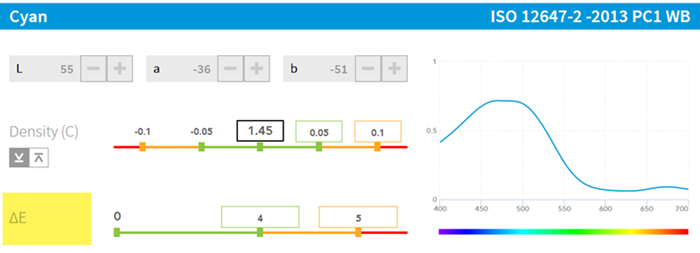 In this sample, the primary color scoring is set like:
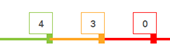 Now, let's presume the sheet measurement is:
Average DeltaE's are K = 2.31, C = 3.54, M = 4.52, Y = 5.66
This creates a score as K = 4 points, C = 4 points, C = 3 points, Y = 0 points
Total score = 4 + 4 + 3 + 0 = 11 points (max score is 16 points)
Result in percentage = 11 / 16 * 100 = 68.75%
|
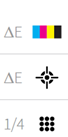 Scoring criteria such as primary solids, spot colours, TVI, see details here: 1.2.5.3. Scoring Criteria
Select the DeltaE method in the targetset setup, see here: 1.2.3.3. Edit Targetset
|