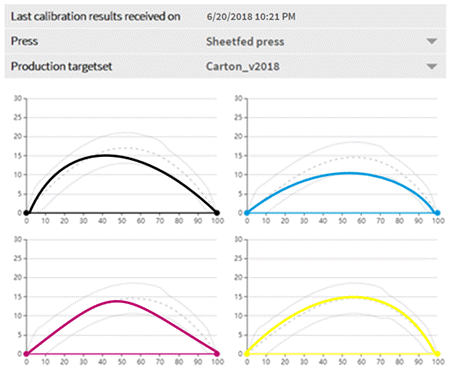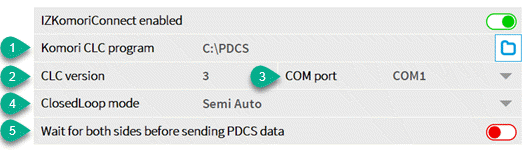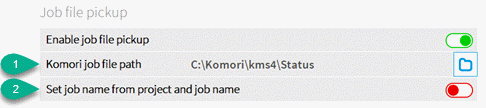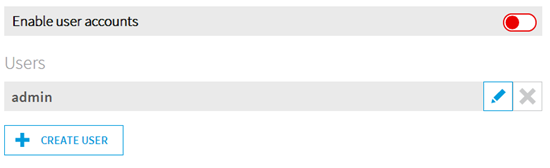1.2.7. System Setup
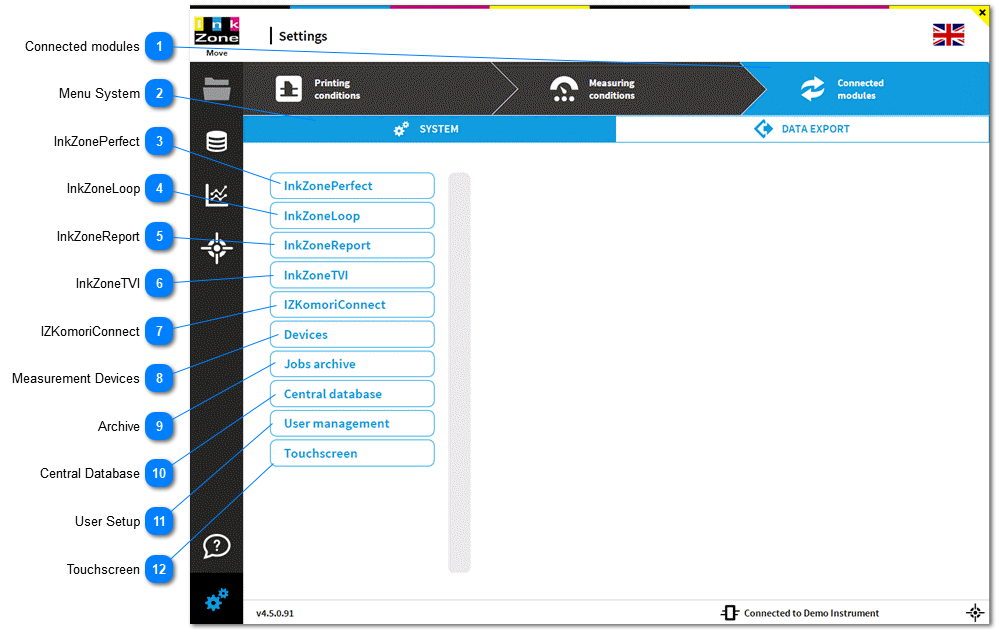
|
When InkZonePerfect (ink-preset) is installed on the same computer then enable it here.
After the activation, a new job from always starts from InkZonePerfect by selecting the prepared CIP3 data with job name and color separation.
Note
The current job path is correctly pre-selected. Change the path only when required.
Job setup in InkZonePerfect, see here: 1.2.3.2.1. Calibration Curve InkzonePerfect
 |
 Setting Enable/Disable
With InkZoneLoop installed on the same computer, enable the application in IZMove here.
All measurement data created by InkZoneMove is sent to the selected scan data folder to be processed by InkZoneLoop.
Setting: Disable key for out of range density
Set a density threshold to detect wrong scan data. When the scan data values exceed the threshold will cause no regulation for this particular ink-key.
Sample:
Target density setup = 1.55
Measurement = 0.3
Setup "disable key for out of range density " = 0.85
Difference of target / measurement = 1.55 - 0.3 = 1.25
The difference 1.25 exceeds the setup value 0.85. The ink key will be not regulated
An ink-key where the density is detected as "out of range" is shown with a red warning triangle and is not regulated at the press.
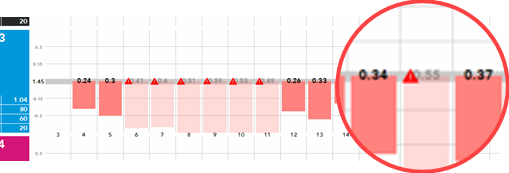 With InkZoneLoop installed, verify the synchronize option (needs to be activate) in the press setup.
See here: 1.2.1.2. Advanced Press Settings
|
|
Company name and logo
Select company name and logo which appears on the report print out
 PDF job name setup
Setup a job name with the parameters in brackets for generating the job name for PDF sheet and production reports: 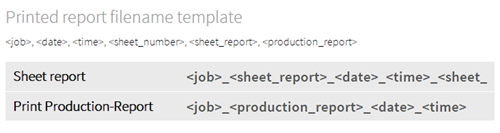
E-Mail report setup Sends PDF reports over e-mail. Setup mail server SMTP host address and port. Define the e-mail sender's address.
E-Mail recipients
Create an alias with one or a group of e-mail recipients. For a group of recipients, use a semi-colon to separate the mail addresses. An alias is either internal or external. This helps avoiding mistakes when sending reports.
The rule is that e-mails defined as internal can be send always whereas external addresses are sent only when customer name from the job setup matches the e-mail alias name.
See setup customer name here: 1.3.2. New Job
 |
|
The command path is used to communicate to InkZonePerfect / Loop and needs to be set in these programs to the same location.
The scan path for the measurement data delivered by the scan instrument drivers IntelliTrax, EasyTrax, Graphometronic or SpectroJet.
The colorbar path is populated by InkZoneMove with the colorbar information file CBF for the scan instrument driver
Note: the default directories are correctly set and therefore change only when required.
 |