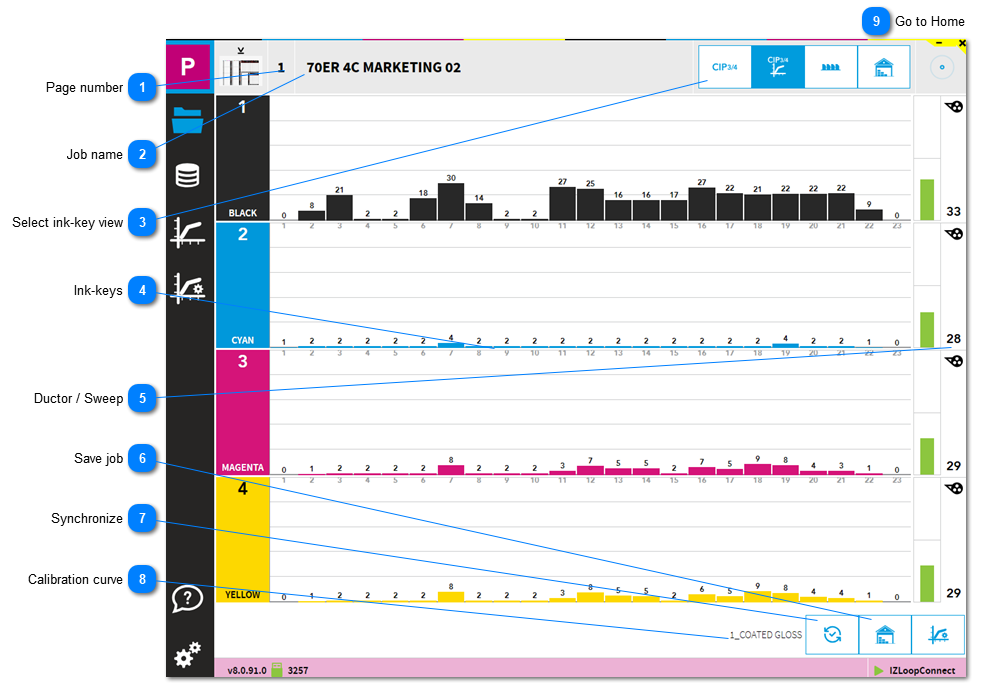Page numberThe page number of a job with multiple signatures.
|
 Job nameJob name
|
 Select ink-key viewSelect the the data view:
|
|
|
Plate coverage
|
|
|
|
Ink-key profile sent to press.
|
|
|
|
Ink-key data received from press. The press data is displayed after the console stores the job data to InkZone.
|
|
|
|
Ink-key data of the archived job. The data is visible after the console stores job data to InkZone and the archive button is pressed.
| |
 Ink-keysInk-key profile
|
 Ductor / Sweep Ductor / Sweep value |
 Save jobStore the current job data to the archive and / or to the calibration curve linearization list.
Note: the job data can be stored when ink-key data received previously from press console.
|
|
|
Archive job data.
|
|
|
|
Store data to for linearization and optimization of the calibration curve.
| |
 SynchronizeSynchronize ink-keys and ductor with press. InkZone receives press setting.
|
 Calibration curveThe calibration curve name used for the press ink-preset.
|
 Go to Home |
|