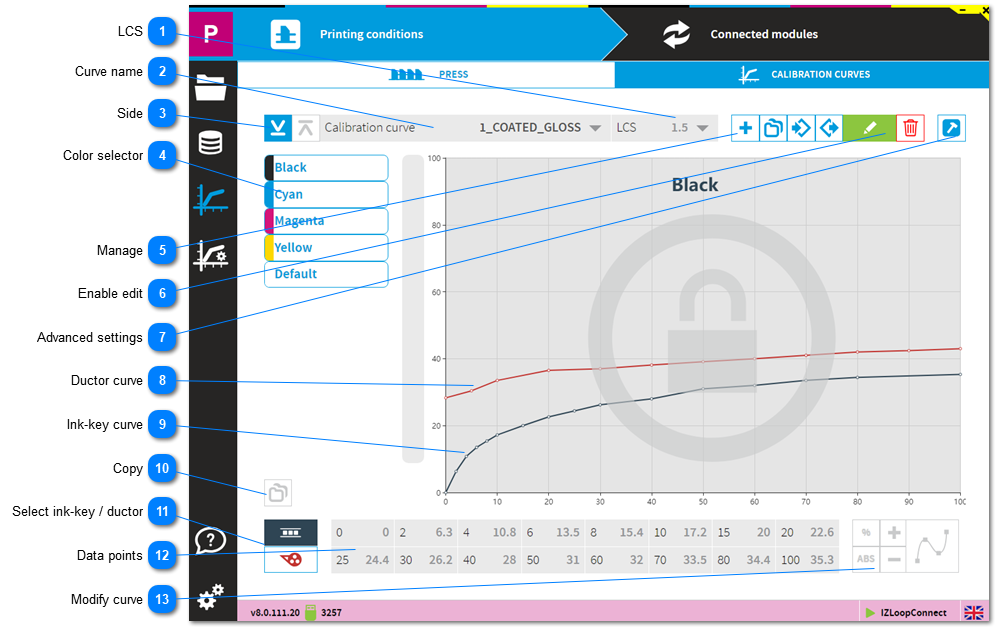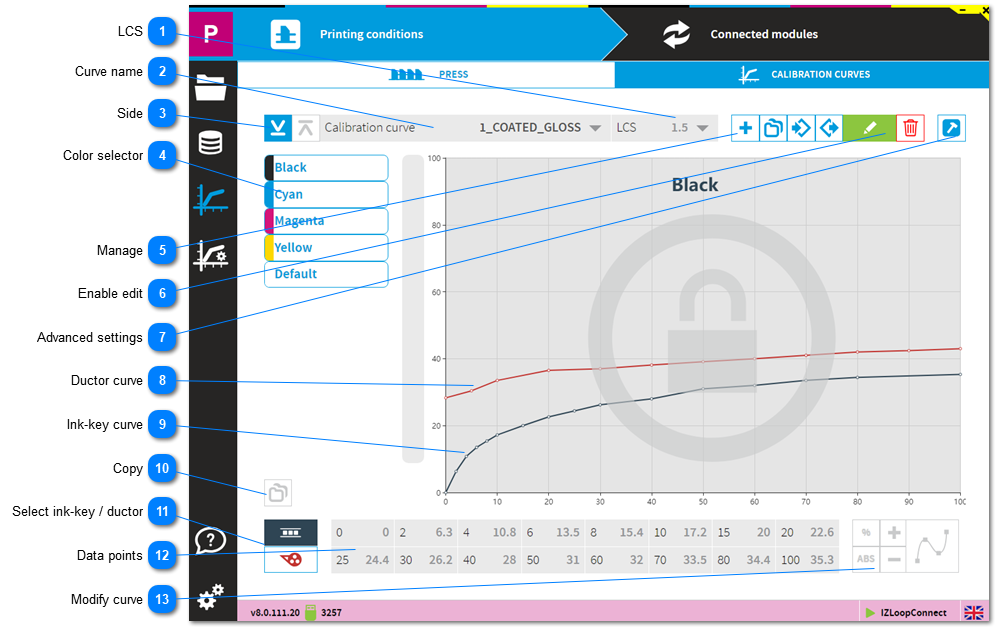LCSSet the ink-key opening for Low Coverage Surface. It applies to the plate coverage below 2%.
|
 Curve nameSelect curve
|
 SideSelect side
|
 Color selectorSelect color
|
 ManageIcon meaning from left to right:
add a new curve - duplicate - import - export
|
Icon
|
Description
|
|
Details
|
|
|
|
Create a new calibration curve
|
|
-
-
Choose between CMYK and spot color curve
-
Choose single or double sided curve
|
|
|
|
|
|
|
|
|
|
Duplicate calibration curve
|
|
-
-
Choose single or double sided curve
|
|
|
|
|
|
|
|
|
|
Import calibration curve
|
|
Import data from a current installations or from a previous InkZone version.
|
|
|
|
|
|
|
|
|
|
Export calibration curve
|
|
Export data
|
| |
 Enable editEnable edit mode
|
 Advanced settings
|
Description
|
|
|
-
Link the InkZone ink-preset calibration curve with an InkZoneMove targetset. InkZoneMove then loads automatically the assigned targetset when a job is created. 2. Import targetset, shared with InkZoneMove.
3. Choose the curve smoothing level which is applied by the smoothing button
4. Scan instrument backing, informative only
|
|
|
|
Apply the smoothing function within the calibration curve editor.
|
|
| |
 Ductor curveThe red curve displays ductor / sweep curve
|
 Ink-key curveThe black curve displays ink-key curve
|
 CopyCopy a curve shape to another color.
|
 Select ink-key / ductor |
 Data points
Coverage (1) to ink-key or ductor (2)
|
 Modify curve |
|