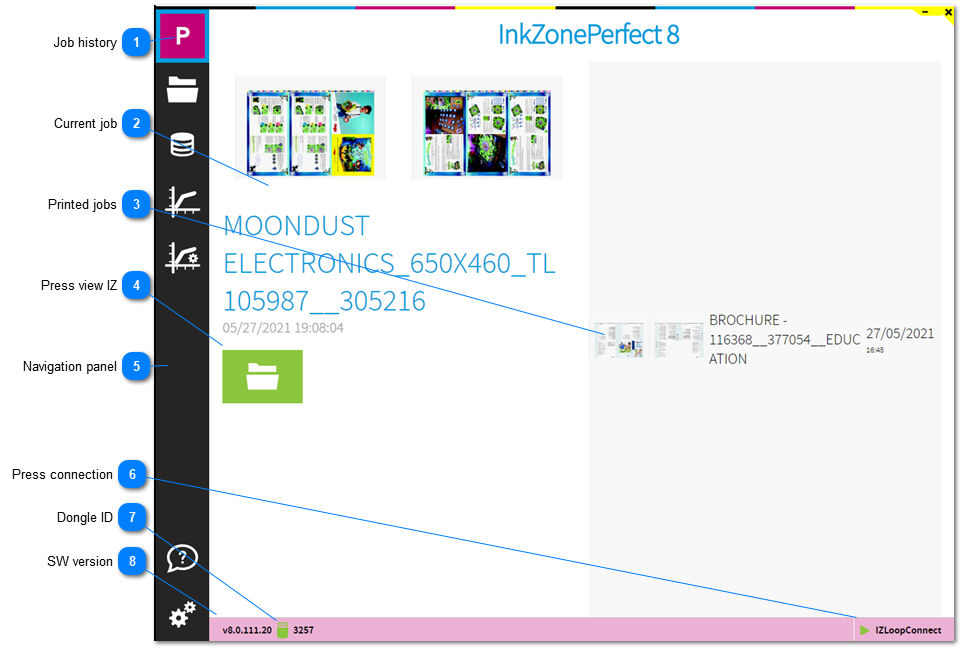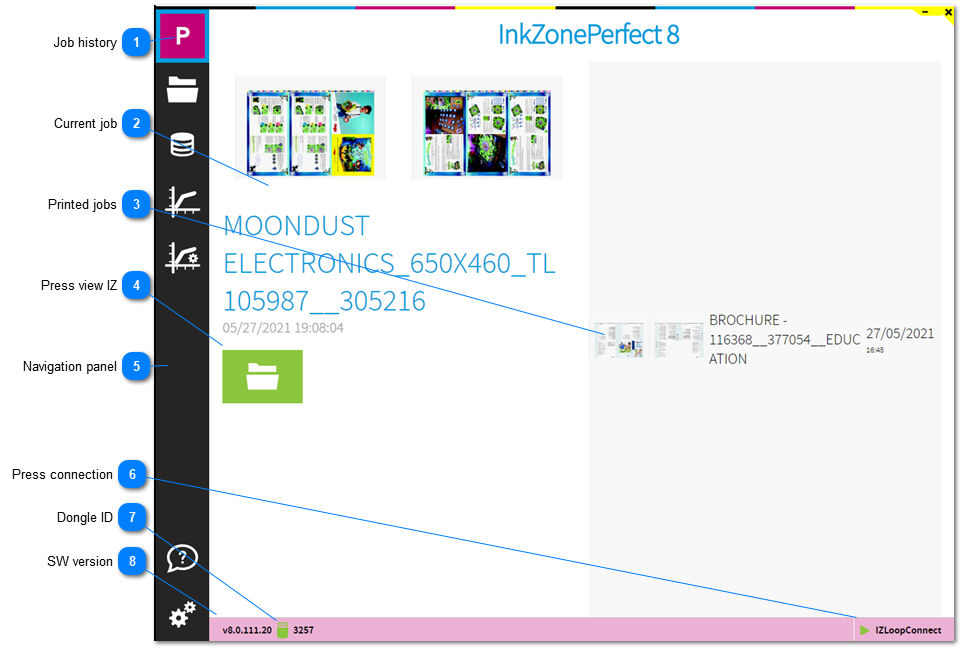Job historyAfter program start, InkZone welcomes the user on this page. It shows the last transferred job to press and the previously printed jobs.
Simply click on the InkZone icon to return to this page
|
 Current jobThe large preview indicates the current job. It's the last job transferred to press.
|
 Printed jobsA job list with previously printed jobs, showing a job preview, job name and the date.
|
 Press view IZSelct the icon to change to the press data view.
|
 Navigation panelFrom the panel change to the calibration curve manager, the software setup, job list view and press view.
|
 Press connectionThe icon shows the enabled InkZone press connection module. The driver communicates to the InkZone hardware module which is connected to the press console. Certain press connection require a second press connection module when color-control is enabled.
|
 Dongle IDThe InkZone dongle ID.
|
 SW versionSoftware version
|
|