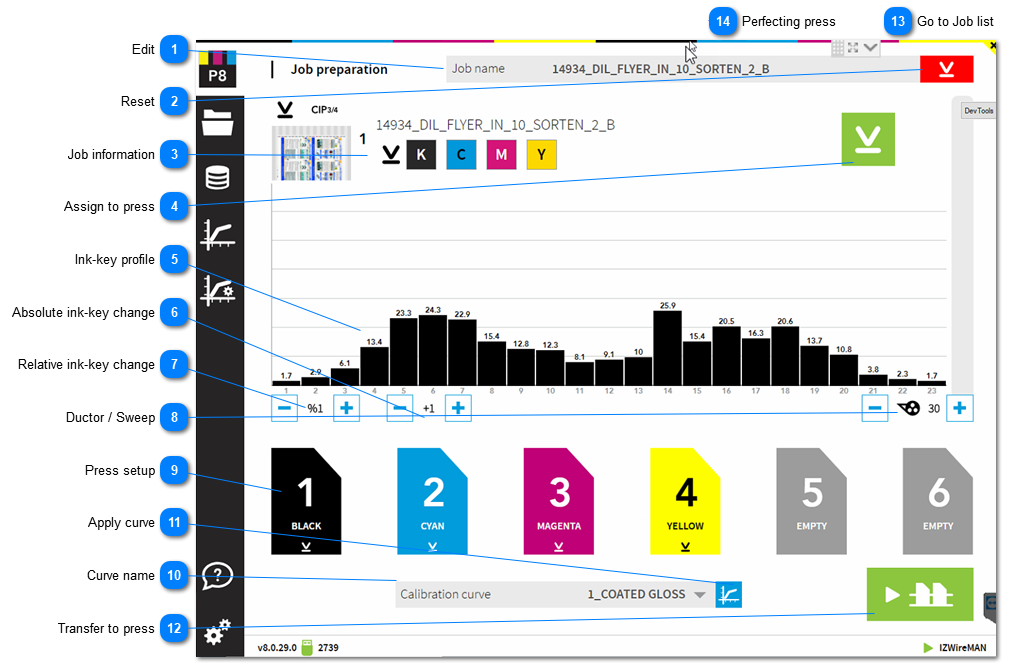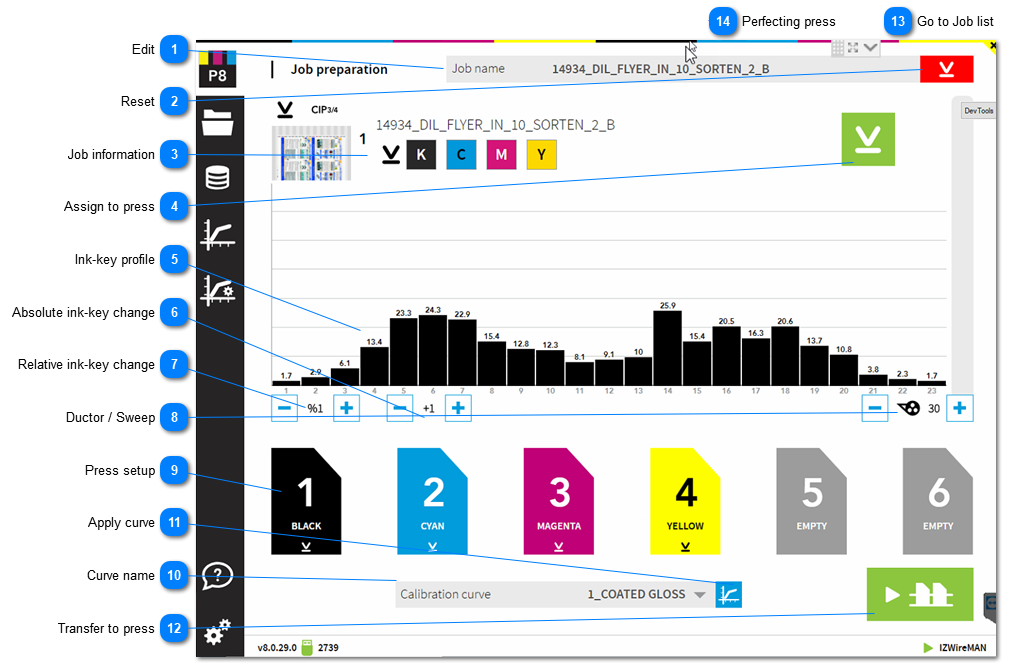EditJob name. Can be modified here.
|
 ResetClear the current color to press unit assignment
|
 Job informationJob information. Drag and drop from here a color to the press unit. C M Y K colors are automatically assigned to the unit defined in the press setup. A spot color is typically assigned by selecting drag and drop.
|
 Assign to pressAssigns C M Y K, the process colors, to the press units. The standard color to unit assignment from the InkZone press setup is used.
|
 Ink-key profilePreview of the ink-key profile and the raw plate coverage.
|
 Absolute ink-key changeIncrease and decrease ink-key values absolute.
|
 Relative ink-key changeIncrease and decrease ink-key position relative.
|
 Ductor / SweepIncrease and decrease ductor / sweep in absolute mode
|
 Press setupSelected ink assignment.
|
 Curve nameActive paper calibration curve, used for the ink-preset.
|
 Apply curveBy default, the button is in mode apply calilbration curve to ink-coverage. The ink-key profile shown above is the data to be transferred to press.
Toggle with the button between plate coverage and ink-key profile data.
Apply curve active: shows ink-key profile for press
Apply calibration curve not active: shows plate coverage
|
 Transfer to pressTransfer job to the press console.
|
 Go to Job list |
 Perfecting press |
|