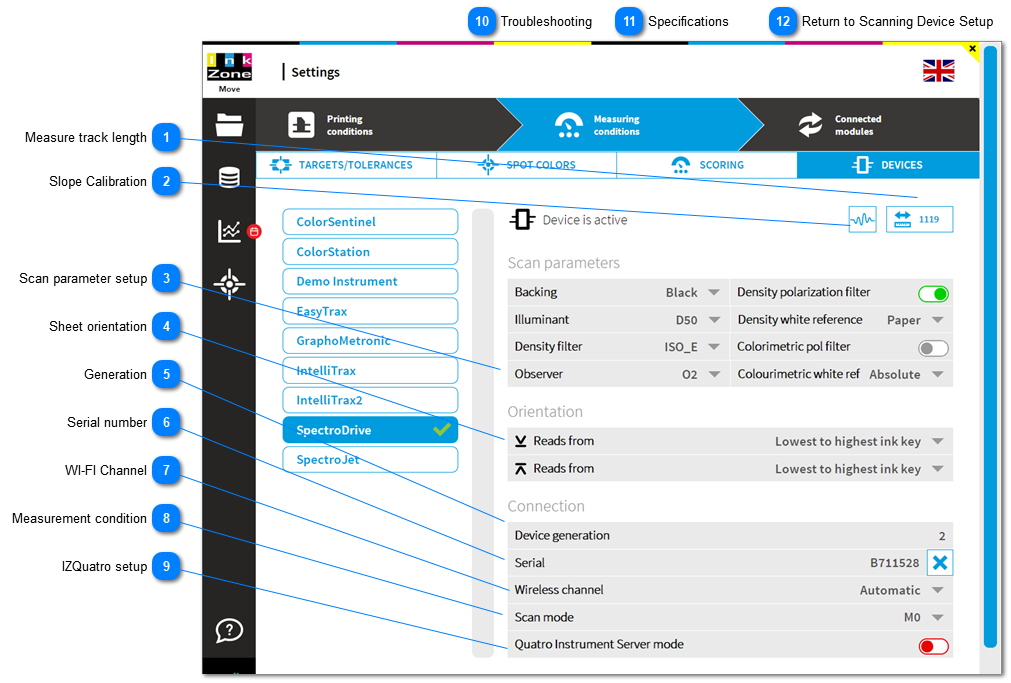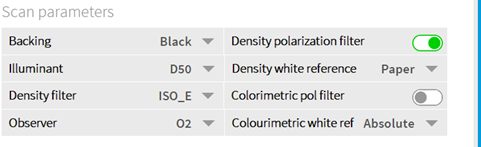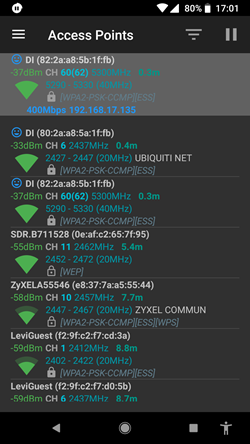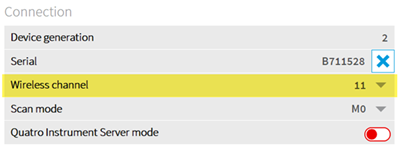Measure track lengthStarts measuring the rail length and stores it afterwards to the instrument.
|
 Slope CalibrationInstrument calibration to be used with a color reference chart or to adjust density values to a 3rd party instrument.
|
 Scan parameter setup |
 Sheet orientation |
 GenerationGeneration 2 is for the latest one called SpectroDrive.NG, includes M1 reading
Generation 1 is for the predecessor with M0 only reading
|
 Serial numberSerial number of the currently connected SpectroDrive.
Use the unlock button "x" to disconnect InkZoneMove from the instrument.
|
 WI-FI ChannelChange here from the automatic channel selection to a fixed channel.
|
 Measurement condition |
 IZQuatro setup |
 TroubleshootingIf you experience continuously connection problem to the device than try using a fixed WLAN channel.
Do like:
|
1. Download a WLAN channel scanner app to your mobile
|
|
|
2. Find the channel with the lowest traffic
|
|
|
3. Change in the configuration "Wireless channel" from Automatic to a fixed channel. Channel 2 to 11 are valid.
|
|
|
4. Quit InkZoneMove and unplug and replug the Techkon USB WLAN box. Restart InkZoneMove. Finish
|
|
|
 Specifications
|
Producer
|
Techkon
|
|
Min. patch size
|
3.0mm
|
|
Size
|
20" to 80"
|
|
Connected by
|
WLAN module
|
|
Measurement Conditions
|
M0, M1, M2, M3
|
|
Comment
|
supports M1 with SpectroDriveNG
| |
 Return to Scanning Device Setup |
|