1.4.2. Color-Control overview
 Select ink-key viewSelect the data view.
|
|
|
Plate coverage
|
|
|
|
Ink-key profile sent to press.
|
|
|
|
Ink-key data received from press. The press data is displayed after the console stores the job data to InkZone.
|
|
|
|
Ink-key data of the archived job. The data is visible after the console stores job data to InkZone and the archive button is pressed.
|
|
|
 Ink-key relativeInk-key correction in relative view is displayed after receiving scan data (default view).
|
|
 Ink-key absoluteInk-key correction in absolute view is displayed after receiving scan data.
|
|
 Density relative |
|
 Density absoluteMeasured density data in absolute mode
|
|
 Density targetThe target density set by the measurement software.
|
|
 DeltaEDeltaE view.
|
|
 Ink-keysInk-keys displayed in relative view. The ink-key corrections data is calculated by the InkZone color-control engine.
|
|
 Ductor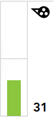 Ductor / sweep value |
|
 Save jobStore job data to the archive or to the linearization job list.
The job data can only be stored when ink-key data was stored from press to InkZone.
|
|
|
Archive job data.
|
|
|
|
Store data to for linearization and optimization of the calibration curve.
| |
|
 SynchronizeSynchronize ink-key and ductor with press
|
|
 Calibration curveThe name of the calibration curve used for ink presetting the press.
|
|
 Sheet informationScan measurement number with scan side indicator and time.
|
|
 Print statusPrint status.
|
|
|
MakeReady mode
|
|
|
|
OK-sheet is set.
|
|
|
|
Production mode
| |
|
 Go to Home |
|